How do I change the language in the HHAeXchange+ mobile app?
Our app supports many languages. Tap Select Language from the Menu to see the current list. You can change the language from the login screen or from the Menu.
Changing your preferred language from the login screen
-
1. Tap the Language Selector icon
 at the bottom center of the login page.
at the bottom center of the login page. -
2. From the list of available languages, select the new language.
Changing your preferred language from the Menu
-
1. From the Menu, tap Select Language.
-
2. From the list of available languages, select the new language. When selected, the displayed page is translated into the new language. Maps display in the new language after the mobile app is restarted.
-
3. Tap Apply at bottom to save the language of choice.
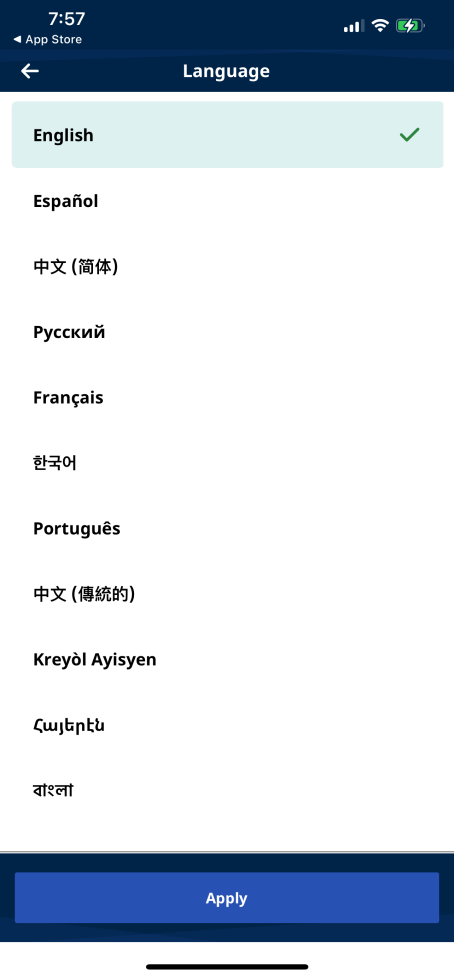
Language