How do I create an account on the Caregiver Mobile App?
After downloading the app, follow the steps below to create your account.
-
1. Sign up
-
2. Register
Signing up for the app
To sign up on the app, follow the steps below.
-
Open the app and tap Sign Up at the bottom left of the main screen.
-
Enter your email address.
-
Enter and confirm your password (minimum of eight letters, one capital, and one numeric value)
-
Tap Sign Up to log in to the app.
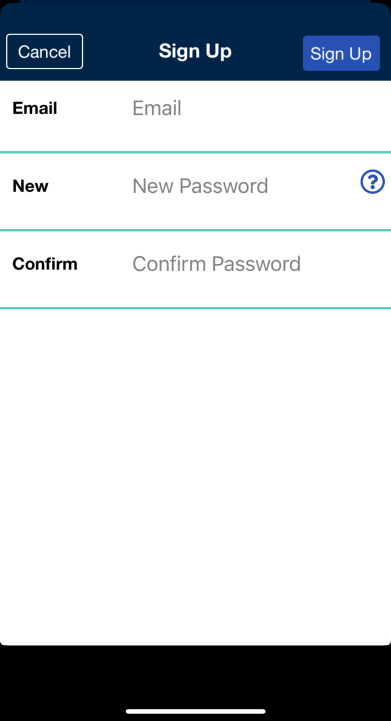
Sign-Up Screen
After you successfully create an account, the system sends you an email asking you to sign in and update your profile.
Registering for the app
To register on the app, follow the steps below.
-
After receiving the system email, log into the app.
-
Review the Terms of User Agreement and tap Agree.
-
When the main screen opens, tap the three-dot menu (top right), and then tap Update Profile.
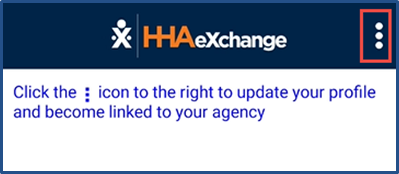
-
Complete each field on the Create Profile page. Tap Create to create your profile. Make sure you use the same information you entered in the sign-up process above. Otherwise, the mobile app won’t correctly link.

After correctly entering all necessary information, a message containing the mobile ID appears.
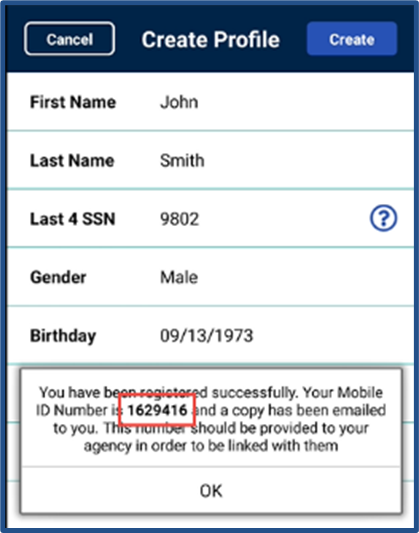
HHAeXchange sends a second email after successful registration. This message contains the mobile ID and instructions on how to log in and use the app.