How do I reset my mobile app password?
Complete the following steps to reset your password in the HHAeXchange+ Mobile App:
-
1. From the Login page, tap Forgot Password.
-
2. On the Forgot Password page, type the email address associated with the account.
-
3. Under Desired Action, select if you want HHAeXchange to Send Me a Password Reset Code or tap Use an existing Password Reset Code if you already have an unused code. Tap Continue.
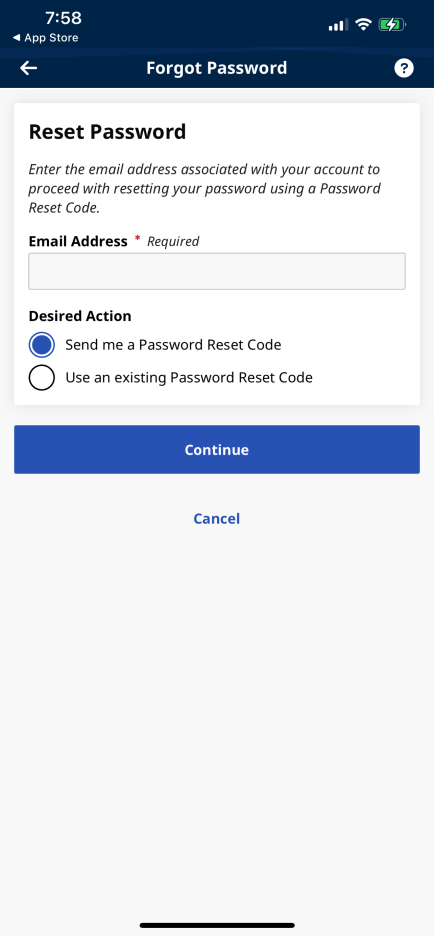
Forgot Password
-
4. If you requested HHAeXchange to send you a password reset code, check your email account for the HHAeXchange email message containing a unique six-digit numeric code.
-
5. When prompted to Enter Code, type the six-digit numeric password reset code and tap Submit.
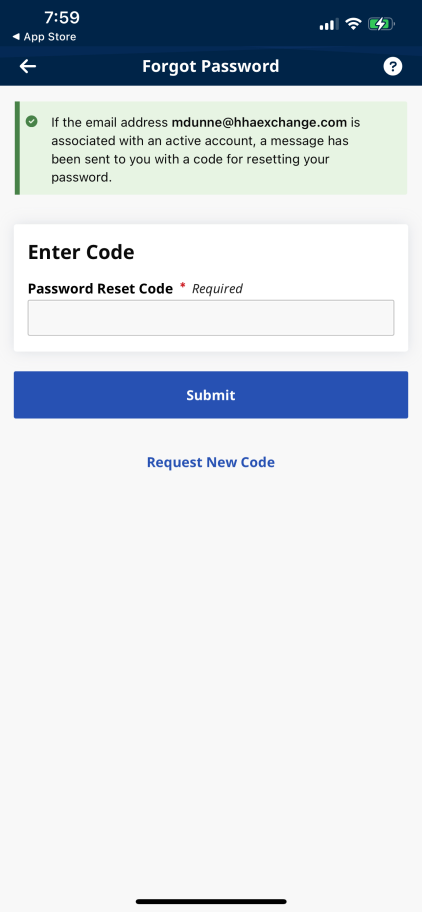
Enter Code
-
6. When you see the Set New Password page, type and confirm your new password and tap Save.
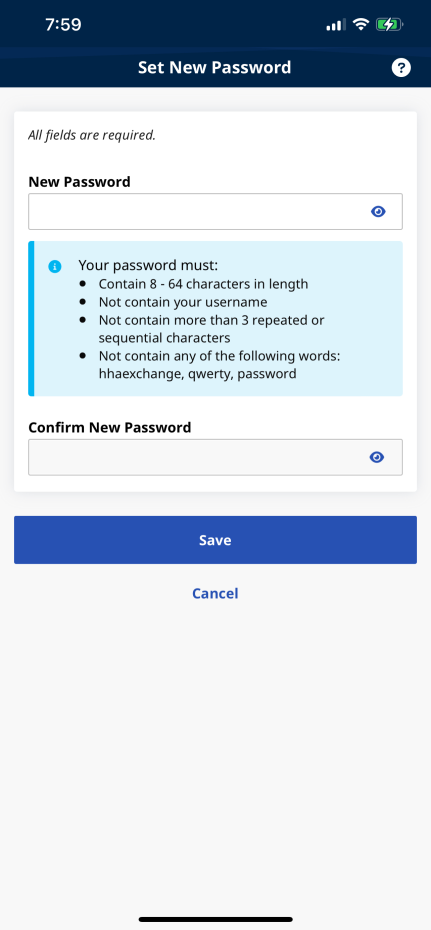
Set New Password Page
What if my account is locked?
After 10 failed login attempts, the app locks your account and shows a message telling you to use the Forgot Password function (described above) to reset your password.