How do I reset my mobile app password as a caregiver?
To reset your mobile app password in the Caregiver Mobile App:
-
1. Go to the login page.
-
2. Tap the Forgot Password link.
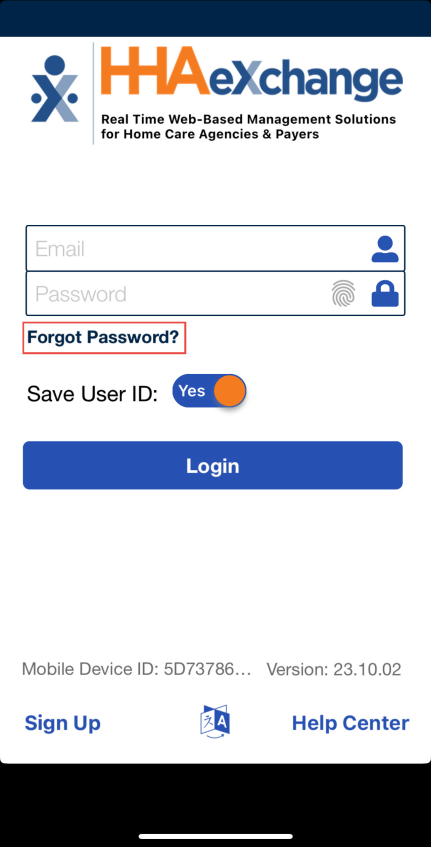
-
3. Enter the Email or Phone Number associated with the account, and then tap Reset Password. HHAeXchange sends a temporary password to the email or phone number linked to the account.
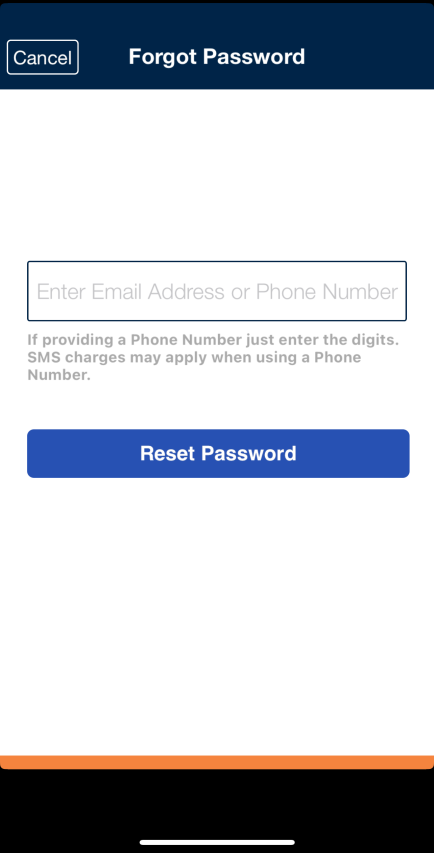
-
4. When the system prompts you to enter the Current Password, enter the temporary password sent to you. Then enter your New Password, and Re-Enter New Password.
-
5. Tap Confirm to log in to the app.
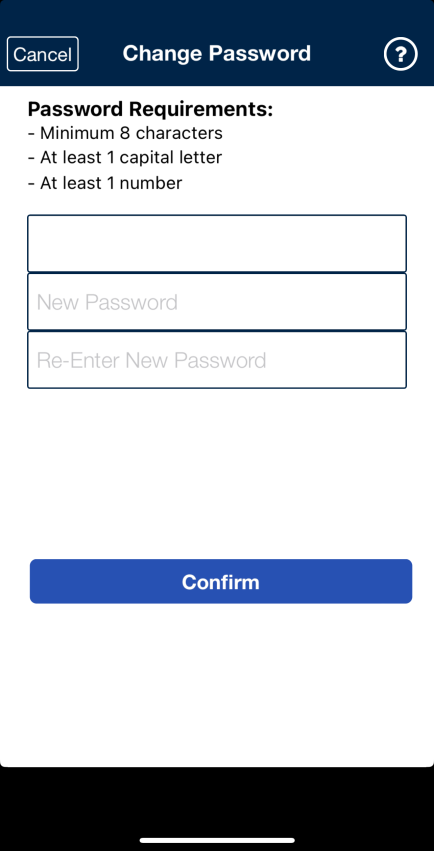
What if my account is locked?
After three failed login attempts, the system locks your account.
If this happens, the mobile app automatically issues a temporary password (via the last delivery method, such as text or email).
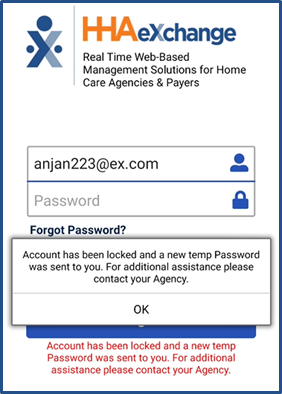
iOS
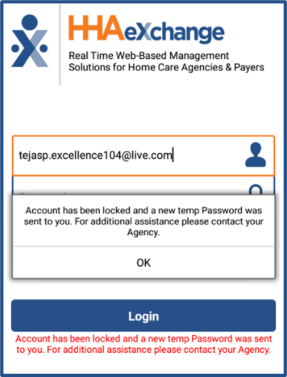
Android
Retrieve the temporary password from text or email. Use this temporary password to log back into your account.