Self-Service Password Reset Job Aid
Users can reset their password directly from the HHAeXchange (HHAX) Login screen without having to contact support.
On the Client Login screen, click on the Forgot Password? link (as seen in the image below) to initiate a Reset Password.
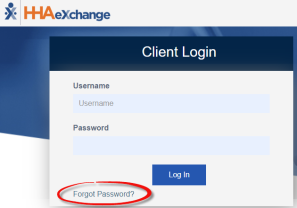
Forgot Password Link
Thereafter, the system prompts the user to enter their Username and Email address. Click the Send Email button.
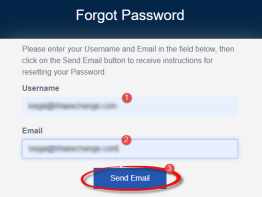
Send Email Request
The system issues another message alerting that the email has been sent. The link sent is valid for the next 12 hours (as seen in the screen below, right).
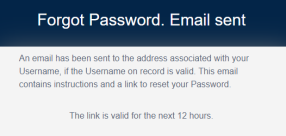
Email Sent
A system-generated email is sent to the email address associated to the user’s registered email address. This email contains a link and instructions for a user to reset (change) their password in the system. Click the Reset Password link and follow the prompts.
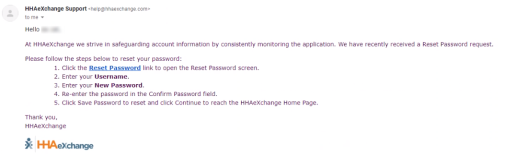
Reset Password Email
On the Reset Password screen, the Username field is automatically filled in. Enter a new Password and reenter the new password in the Confirm Password field. Click the Save Password button to continue.
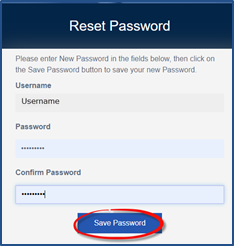
Reset Password
The system indicates of a successful password reset. Click Continue to Login to route back to the Login screen.
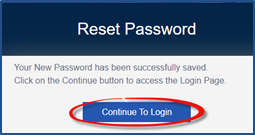
Continue to Access HHAX Homepage
Password Requirements
Passwords requirements are as follows:
-
Must be at least 8 characters long.
-
A new password cannot:
-
Use more than 3 sequential or repeated characters
-
Valid: 123, ABC, aaa, 111, 333
-
Invalid: 1234, ABCD, aaaa, 1111, 3333
-
-
Include the following words/characters: username/hhaexchange/qwerty/password.
-
Note: Password requirements are only enforced when a user modifies their password; existing passwords are not affected.
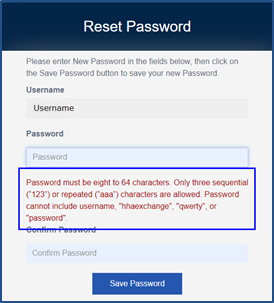
Invalid Password
Refer to the Password Reset by Agency Administrator Job Aid which provides instructions for an Agency Administrator to reset a user password.