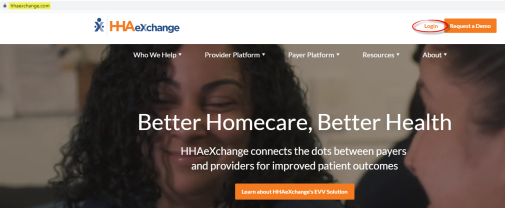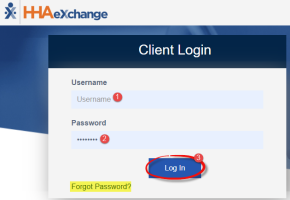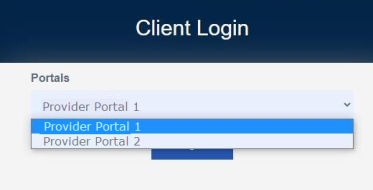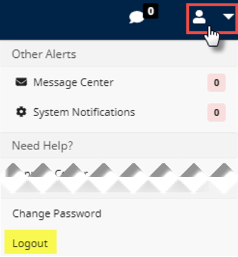System Login and User Interface
All HHAX platforms are web-based applications that require an internet connection to access the system. Any disruptions to internet service ends a user’s session, as the HHAX Enterprise platform does not support an offline mode. If the system does not detect any activity for 15 minutes, the user is logged off for security purposes. Refer to the 15-Minute System Session Timeout section for details.
You can access the HHAX system by completing the steps in the following table.
|
Step |
Action |
|---|---|
|
1 |
Open your internet browser (e.g., Google Chrome) and navigate to https://hhaexchange.com. |
|
2 |
On the HHAX home page, click Login.
HHAeXchange.com |
|
3 |
On the Client Login page, enter your user credentials and click Log In.
Client Login Window Note: Click Forgot Password? and follow the system prompts to reset your password. Refer to the Self Service Password Reset topic for further details. |
|
Step |
Action |
|---|---|
|
4 |
Users who have access to multiple Portals are prompted to select the portal they want to access.
Selecting a Portal |
|
5 |
After you log in, the the Home page displays several tabs that act as internal communication tools for users with the corresponding permissions.
The User Profile Menu is located at the top right of the Navigation Panel. It provides access to alerts, support options, and the logout function.
Home, Navigation Panel, and User Profile Menu The Navigation Panel is permanently located at the top of the screen to allow for easy navigation between modules and access to HHAX support. |
|
Step |
Action |
|---|---|
|
6 |
To log out of the system, click the User Profile Menu on the top right corner, then click Logout.
Logout Option |
Privacy and Confidentiality Acknowledgement Requirements
Some users may be required to acknowledge a Privacy and Confidentiality statement before accessing the HHAX system. Click Continue to acknowledge the statement and proceed to the home page.
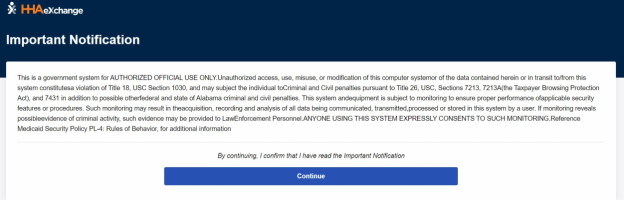
Privacy and Confidentiality Acknowledgment
Note: This setting can be adjusted by HHAX System Administration at an Office level for Providers who have multiple offices. Contact the HHAX Support Team for assistance.