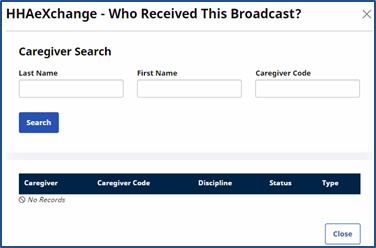Master Week Broadcasting
Tip: You can press Ctrl-F on your keyboard to search this topic.
| New Image/Interface Updates |
|
HHAeXchange is updating the system to fit Accessibility standards. As we work diligently on screen updates, note that some images within this document may still reflect an older version. |
Users can Broadcast a Master Week by way of the edit (Hours) link (as indicated on the following image).
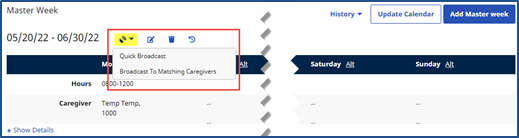
Master Week Broadcasting
When selecting the Quick Broadcast option, the Quick Broadcast window opens prompting User to create a note (such as Open Shift information) and click the Broadcast button to broadcast the visit.
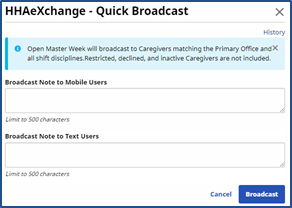
Quick Broadcast window
Once the Broadcast is issued, the Quick icon turns green indicating that the Broadcast is live. The Broadcast is issued to Caregivers who meet the following criteria:
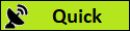
-
Enabled to View Open Cases
-
Matches the Patient’s Primary Office
-
Matches all Master Week disciplines (such as HHA and/or PCA). Only Caregivers having required disciplines selected on their Caregiver Profile can see this Broadcast.
-
Are not listed as Restricted (shift Contract), Declined (shift Patient), or has an Inactive profile.
Note: Caregivers added or updated to match criteria after broadcast still see matching cases.
If Matching Caregivers is selected, the Matching Caregivers window populates as illustrated in the image below. From here, users can select scheduling requirements or preferences as per available fields (such as Language, Gender or Location). The criteria listed above applies for this option as well.
The Availability Preference field (denoted with a red asterisk) is required for Broadcasting with this option. The default selection is Preferred, however, other options such as Might Work, or Do not factor in availability may be selected.
Once complete, click the Broadcast button.
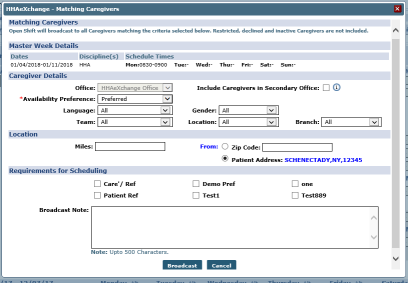
Matching Caregivers window
Note: The system filters any selected criteria (such as Team, Branch, Miles) to match Caregiver database.
Once the Broadcast is issued, the Matching icon turns green indicating that the Broadcast is live.
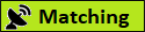
Options After Broadcast
The green Quick and Matching buttons are selectable once a Broadcast has been issued providing the user with options as illustrated below and described in the table under the image.
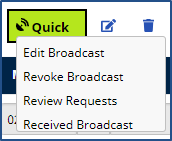
|
Option |
Description (If selected…) |
|---|---|
|
Edit Broadcast |
Allows the Coordinator to edit the Broadcast using the Matching Caregivers window. |
|
Revoke Broadcast |
Removes the Broadcast from all Mobile Apps, whether Caregivers have seen or requested the case. The Coordinator is prompted to confirm the revocation. |
|
Review Requests |
Opens the Broadcast Dashboard to the Requests tab prompting a search generating only the requests for this Master Week. |
|
Received Broadcast |
The Caregivers That Received This Broadcast pop-up window lists all Caregivers who gave the shift a “thumbs up” to request the case (shift) on their Mobile App.
Selecting the Caregiver’s Name (hyperlink) opens the Caregiver’s Profile.
The Status column indicates the Action taken by the Caregiver as follows:
|
Note: Once a Request has been assigned, the broadcast closes and the menu is no longer available.
Other Notes Regarding Master Week Broadcast
Master Week with Mixed Disciplines (Skilled and Non-Skilled Discipline Types)
The system does not allow the Broadcast of a Master Week with a combination of Skilled and Non-Skilled disciplines. Broadcasts only reach Caregivers with the matching criteria to include the Employment Type disciplines in their profile as well as those disciplines indicated on the Patient’s authorization.
Master Week > Change Caregiver
With the exception of Temp Caregiver (1000), the system does not allow users to manually change a Caregiver on any shift once a successful Master Week Broadcast has been created. To correct this, the user would have to Revoke the Broadcast and re-create to change Caregiver details.
Master Week > Alternate Shift
System does not allow users to create a Master Week Broadcast with an Alternate Shift.