Contract Setup
The Contract Setup function is comprised of various tabs (pages) to optimize the organization of fields and information according to subject (as seen in the following image).
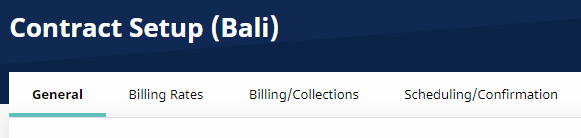
Contract Setup Tabs
General
You can use the General tab to view basic Contract Details as well as the Payer’s Address.
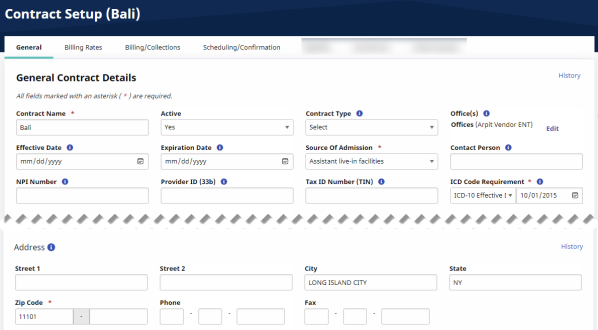
Contract Setup General Tab
Billing Rates
You can use the Billing Rates tab to create, review, and search for any Billing Rates associated with a Contract. Use the search filter fields or click the Search button to view existing Billing Rates. To add a new rate, click the Add Contract Rate button.
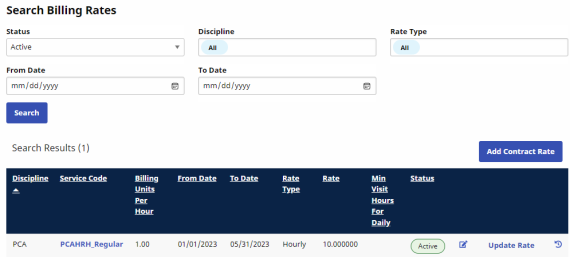
Billing Rates Page
When the Contract Rate page is displayed, complete the required fields as described in the following table:
|
Field |
Description |
|---|---|
|
*Discipline |
Select the Discipline attached to the rate (Skilled/Non-Skilled) |
|
*Service Code |
Designates the Discipline, Contract, Rate Type and Visit Type (as created in the Reference Table). |
|
*From/To Date |
Select the effective date range. |
|
*Rate |
The dollar amount to bill. |
|
*Billing Units Per Hour |
Enter the number of billing units per hour. |
Specify the duration of a visit in the Min Visit Hours for Daily for it to be considered a Daily visit. Click Save.
Billing/Collections
The Billing/Collections tab contains all fields related to invoicing and collections. This page has six sections: Billing and Collections Configurations, Contractual Discount Allowance, Invoice Organization, Prebilling Validations, Duty Sheet Printing Options, and Automated Collection Notes settings.
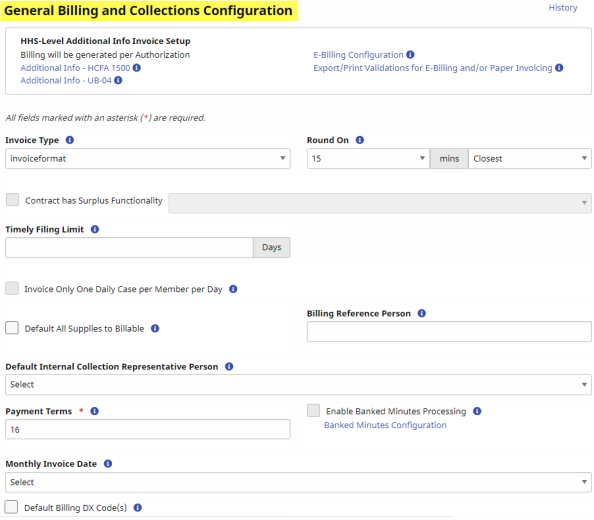
Billing/Collections Tab - General Billing and Collections Configuration

Contractual Discount Allowance
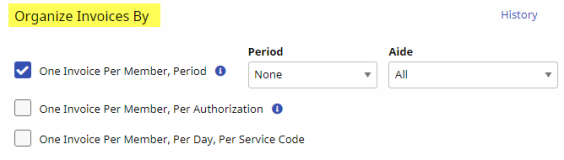
Organized Invoices By Section
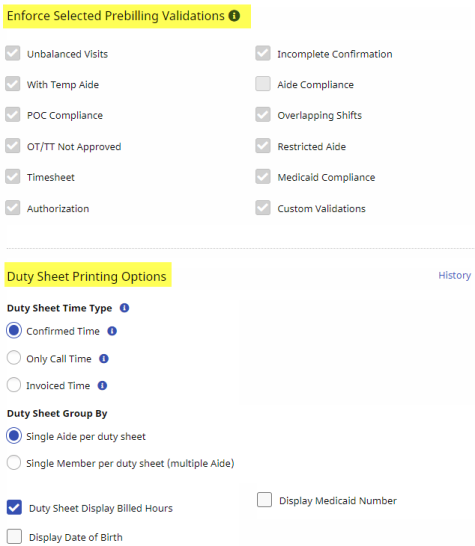
Enforce Selected Prebilling Validations and Duty Sheet Printing Options
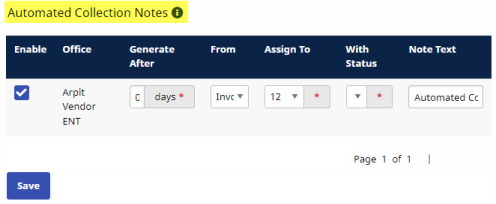
Automated Collection Notes
Scheduling/Confirmation
The Scheduling/Confirmation tab contains all fields related to scheduling and confirming visits. This page has four sections: Scheduling Configurations, Visit Confirmation Options, Timesheet Options, and Payroll settings (related to confirmation).
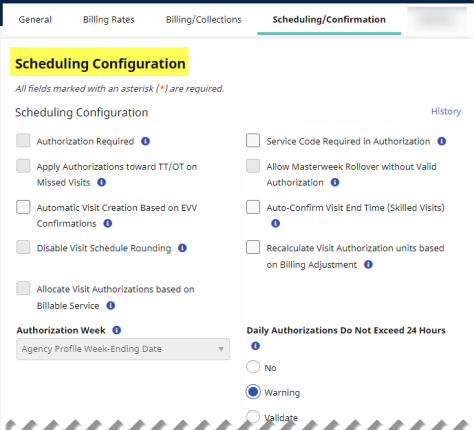
Scheduling/Confirmation Tab