Duty List Setup
You can use the Duty List Setup page to manage Plan of Care (POC) Duties.
Create a New Duty List
To create a new Duty List, click on the New button to open the Duty List Configuration page. Enter a Configuration Name in the field and select Active in the Status field. Click Save.
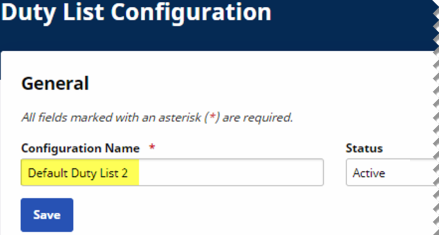
New Duty List
After saving, the Office(s) field displays under the Status field. Click the Edit Icon to assign Offices to the newly created Duty List (as shown below).
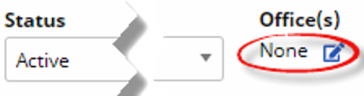
Assign Offices
Existing Duty List
To access an existing Duty List, click Search to locate the applicable Duty List, and click on the Duty List Setup Name from the Search Results.
When selected, the Duty List Configuration page opens. Click Add to add a new Duty or click on the Edit icon to update an existing Duty.

Duty List Setup
The Add Duty window opens, as shown in the following image. Complete the required fields, described in the table following the image.
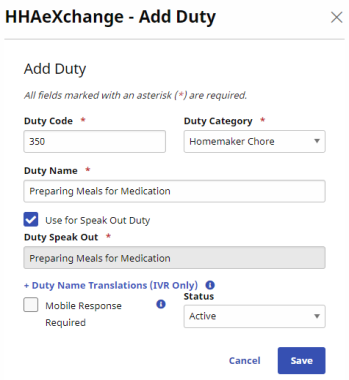
Add Duty
|
Field |
Description |
|---|---|
| *Duty Code |
Enter a 3-digit code that the Caregiver uses to register duty. |
|
*Duty Name |
Enter the name of the duty. |
|
*Duty Category |
Select the duty category. |
|
Status |
Select Active or Inactive. |