Process Monitor
The Process Monitor (Admin > Process Monitor) page offers real-time, updated data, sorting processes into categories including All Sections, Billing, Payroll, Import, Compliance, Travel Time, and All Others.
Each category provides Status indicators to indicate the number of current processes that are Pending, In Progress, Completed in the Last Hour, and Completed in the Last 24 Hours. All categories are preceded by a total number of current processes (All Processes). You can refresh each status individually.
You can expand and refresh all sections. The following image illustrates all categories in the expanded mode.
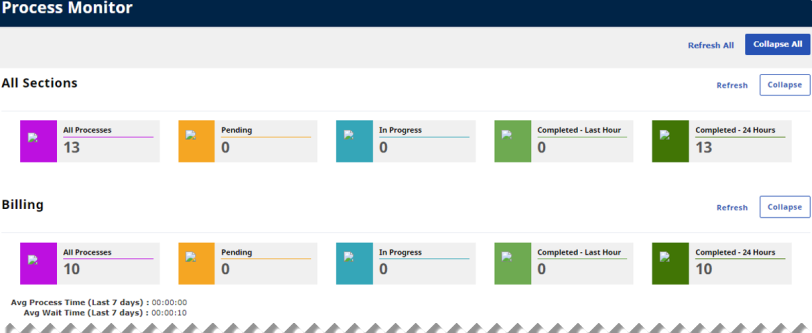
Process Monitor Page
You can expand (as seen above) or collapse (as seen below) each category. When categories are collapsed, the Refresh button disappears and the information stops refreshing or auto-syncing.
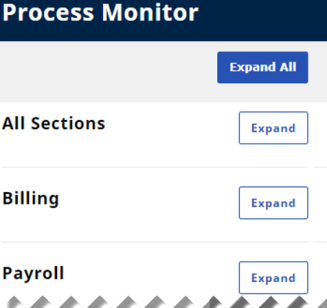
Process Monitor – Collapsed Mode
When categories or sections are expanded, the Refresh button becomes available, and data is automatically refreshed every 10 seconds. Data can be refreshed individually by clicking Refresh at any time. The image below shows the Billing section expanded.
The Billing section provides details such as the Average Process Time (in the Last 7 days), that shows the average process start and end time, and the Average Wait Time (in the Last 7 days), that shows the average time from the time requested to the process start time.

Expanded Billing Section
Note: The Average Process Time and the Average Wait Time are only available in the Billing section.
Clicking on a Status indicator opens the category providing details, such as the current process status. A window displays the current processes in a grid (as seen below). These records also refresh every 10 seconds.
Note: Auto-refresh stops on the main page if a category pop-up is open.
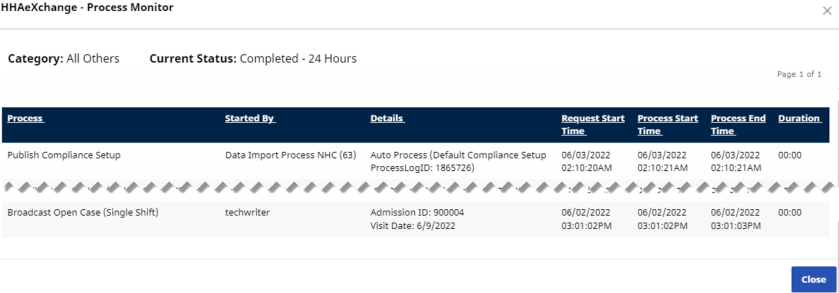
Process Details for a Category
The following image shows Completed processes for All Sections.
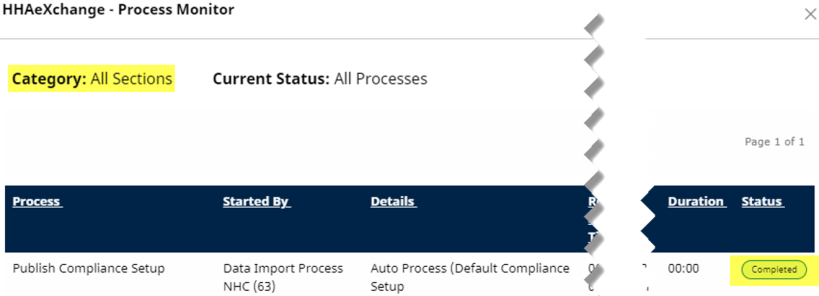
Process Monitor – Completed Processes for All Sections
Page Idle Alert
While on the Process Monitor page, if a user is idle for more than five minutes, the system stops refreshing the information and displays a message asking if the user wants to continue (as seen below). Click Continue for the system to continue refreshing records.
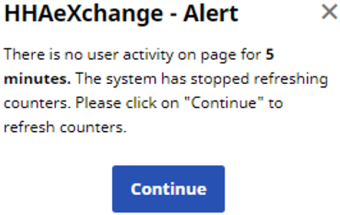
Page Idle Alert