Reference Table Management
Note: Some features may not be available in your portal. Features depend on role, permissions, and portal type.
The Reference Table Management function is one of the most widely used features in the HHAX system. Multiple fields in the application are populated with the unique values created in Reference Tables by the Provider Agency.
Many reference tables exist to create and update system values. The fields used to create new values in the Reference Table list vary from table to table. Values created using this function are labeled as Agency Default on the Office Level Reference Table.
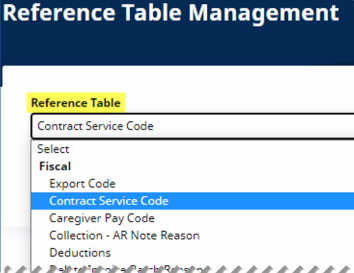
Reference Table Management
The process of creating and managing Reference Table values is standard. Begin by searching for the Reference Table (as seen above). For example, the In Service Instructors table is selected (as seen below). Click Add In Service Instructors to add a value to the selected Reference Table or click an existing value name to update it.
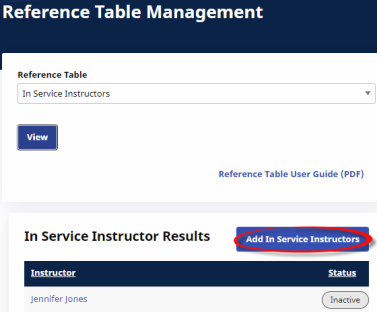
Reference Table: In Service Instructors
In this example, a new In Service Instructor is added. Clicking Add In Service Instructors opens the In Service Instructor page. Enter the Instructor (name) and ensure the Status is Active. Click Save.
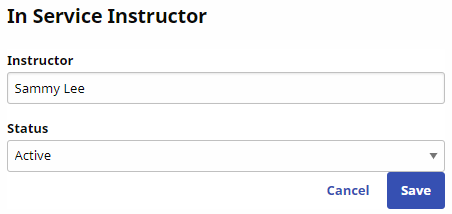
Adding In Service Instructor
Note: For this example, the same process applies when editing a value. The Instructor name can change and the Status can change from Active to Inactive.
Some Reference Tables require more information. When you access a Reference Table, its fields display as columns on the page. Search filters are available to facilitate specific searches.
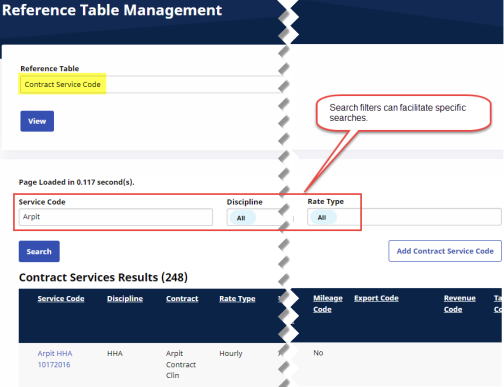
Reference Table: Contract Service Code
In the following example, adding a new value requires more information (including required fields denoted with a red asterisk). When complete, the field values added here are displayed in the Reference Table Management columns shown above.
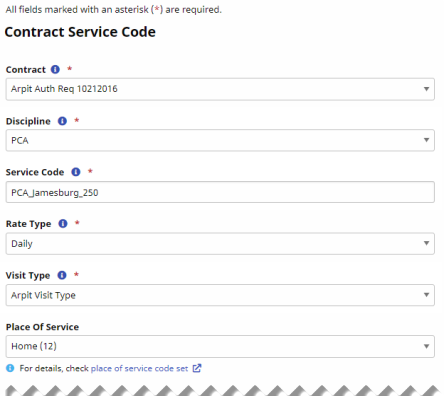
Contract Service Code Window