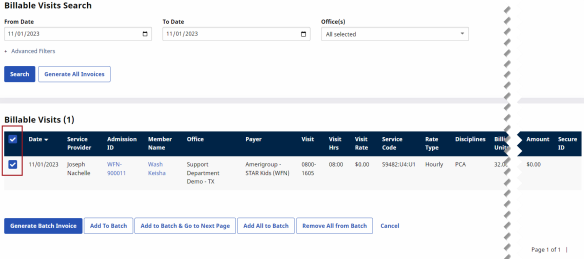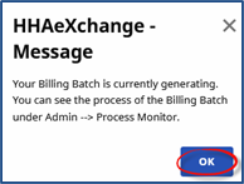New Invoice Batch (Internal)
Once a confirmed visit clears the Prebilling Review Exception page (covered in Prebilling) it can be Invoiced or processed and packaged to submit to a Payer. When visits are invoiced in HHAX, the system compiles all the selected visits to be invoiced, at the time of processing, in an Invoice Batch.
Follow the steps below to invoice a visit and compile a New Invoice Batch.
|
Step |
Action |
|---|---|
|
1 |
Navigate to Billing > New Invoice - (Internal) to generate a New Invoice Batch. Search for a specific visit using the filters or click on Search to generate all results. Note: To search all prior visits (eligible for invoicing), HHAX recommends that the From Date field is left blank. |
|
2 |
Review the results and select the visits to invoice.
New Invoice Batch (Internal): Invoice Batch |
|
3 |
Once the visits are selected, there are various options at the bottom of the page as described below. Select an action button to proceed. To invoice, click on the Generate Invoice Batch button.
Billable Visits Action Buttons
|
|
4 |
The system alerts that the Billing Batch is generating. Click OK to continue.
Message Window regarding Billing Batch Process Note: Once invoiced, visit information cannot be changed. |
| 5 | Perform the Billing Review process to review any exceptions prior to submitting claims to the Payer. Refer to the Billing Review section for details. |