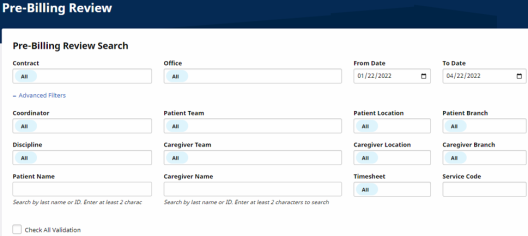The Prebilling Exception Page
The Prebilling Review page is where visits are reviewed once scheduled. Visits that do not meet the validation requirements set forth by the Payer are held in the Prebilling Exception page. Follow the steps below to review visits that are held on the Exception page.
|
Step |
Action |
|---|---|
|
1 |
Navigate to Billing > Prebilling. |
|
2 |
Select search parameters using the available filters.
Prebilling Review Search Filters Note: Select a date range with no From Date, and a To Date of yesterday. This ensures that in the search results no older held visits are missed and current day visits are skipped (as these may be in progress and not fully confirmed until a later time/date). |
|
3 |
Under the search fields, select the checkboxes to specify which validations the search result returns. For example, to review all visits held due to the With Temp Caregiver validation, select the corresponding checkbox (as illustrated below).
Search by Validations |
|
4 |
In the results, each row is a visit with at least one failed validation. Each line item contains visit details, as well as the failed validation reasons in the Problems column.
Problems Column Click the Admission ID (link) to navigate to the Patient Profile. |
| 5 |
Click the Delete Icon to delete the visit, or click the Edit Icon to open the Visit window. |
| 6 |
To resolve a Prebilling issue, the failed validation (Problem) must be corrected. For example, if the listed Problem is With Temp Caregiver, then the visit remains in Prebilling until a Caregiver is assigned to the visit.
The Prebilling Page Note: Validation requirements vary from Payer to Payer. |