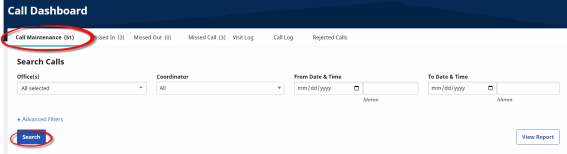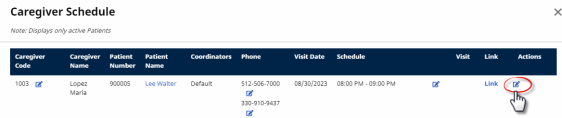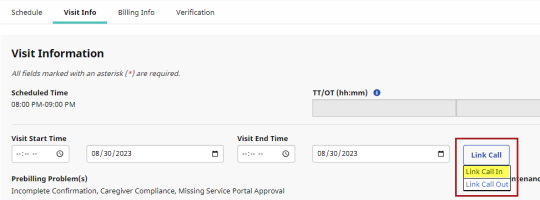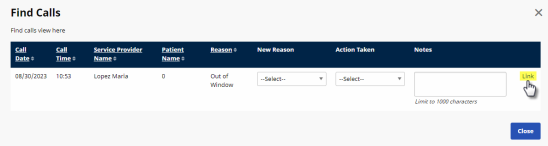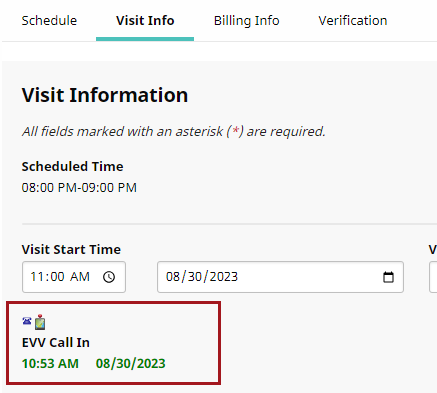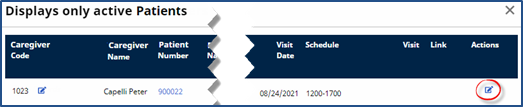The Call Dashboard
The Call Dashboard is used to capture and track EVV failures and rejections which may be the result of the following:
-
The Caregiver using an unauthorized phone or phone number to place the EVV.
-
The Caregiver places the EVV outside the unbalanced tolerance window.
The unbalanced tolerance window is the acceptable time between a clock in and clock out time and the schedule time for a visit to auto-confirm. This window is set to seven minutes for Texas. This means that for a Daily Fixed schedule, if a clock in occurs more than seven minutes before or after the scheduled start time, the visit cannot auto-confirm.
There are only two outcomes for calls sent to the Call Dashboard:
-
Link calls that were made but never applied to a visit
-
Reject calls that cannot be matched to any visits
This section covers the Call Dashboard, linking calls, and rejecting calls.
Call Maintenance
The Call Maintenance tab is a real-time hub for tracking and reviewing Caregiver time and attendance. In this hub, EVV that cannot be matched to a visit is reviewed and held. All EVV held on this tab are assigned a Status that explains why the EVV was held, such as Call from Caregiver Number or Phone Number Not Found. Complete the following steps to review EVV held on the Call Maintenance tab.
|
Step |
Action |
|---|---|
|
1 |
Navigate to Visit > Call Dashboard to open the Call Maintenance tab. |
|
2 |
Click Search to access the following:
Call Maintenance Filters |
|
Step |
Action |
|---|---|
|
3 |
When the results are generated, line items show EVV instances that could not be matched with a scheduled visit and relevant caregiver data that the system received for the EVV instances.
Unlinked Calls |
Linking Usable EVV
On the Call Maintenance tab, EVV may be linked to a visit if enough information is available to determine the origin of the call and the associated visit. When linked, the EVV is removed from the Call Maintenance tab. The following steps demonstrate an example of linking an EVV.
In the following example, Caregiver Susan Roberts places an EVV that is held with an Out of Window Status. This status indicates that the EVV was placed outside the Payer’s Tolerance Window or outside a time limit imposed by a Payer during which EVV must be placed (based on the scheduled start/end time of the visit).
|
Step |
Action |
|---|---|
|
1 |
Based on the Call Time, the system has determined that this EVV was for a Clock In, or a Call Type of In. Click the Visit Details icon in the Caregiver Name column.
Out of Window |
|
2 |
A separate window opens displaying the visit details associated with the EVV. Click the Edit icon on the far right.
Call Menu |
| 3 |
When the Visit Info tab is displayed, select from the Link Call list at right.
Visit Window - Visit Info Tab Based on the information provided on the Call Maintenance tab, select Link Call In or Link Call Out. In this scenario, select Link Call In. |
|
4 |
The Link Call In Edit Visit window displays the held EVV on Call Maintenance. Click Link to link the EVV to the visit.
Link EVV Note: Multiple EVVs may be listed in this window. Be sure you select the correct one. |
| 5 |
The EVV has successfully been linked to the visit and removed from the Call Maintenance tab as seen in the image.
Linked EVV Note: In this scenario, HHAX could estimate which visit the held EVV was for, based on scheduling information and the time the confirmation was placed. The system cannot always approximate which visit the EVV was meant for. Research may be required to find the associated visit. |
Rejecting Unsuccessful EVV
EVV that cannot be linked is rejected. A rejected EVV is moved from the Call Maintenance tab to the Rejected Calls tab. The following is an example of rejecting an unsuccessful EVV.
Caregiver Peter Capelli has placed a confirmation. The Status of Caller ID Not Available indicates that the Caller ID was blocked.

Caller ID Not Available
|
Step |
Action |
|---|---|
|
1 |
Click Peter’s name under the Caregiver Name column to confirm the visit on 8/24. This opens a menu containing additional schedule information.
Caregiver Schedule In this example, the visit cannot be linked because the system could not verify the Caller ID. Therefore, there is no way to confirm if the EVV was made from the Patient’s home. Moreover, without a number to save, the Link option does not appear. |
|
2 |
Under the Action column, click the Reject hyperlink.
Reject EVV Link |
|
3 |
Click OK to confirm the rejection. |
|
4 |
After confirming, the EVV is removed from the Call Maintenance tab and placed on the Rejected Calls tab of the Call Dashboard. |
Missed In/Out/Call
When a visit is missing one or both EVV confirmations, it is held in the Missed In, Missed Out, or Missed Call buckets (described in the table below the image). Visits are held for 24 or 48 hours as indicated in the following table or until the applicable time is entered.
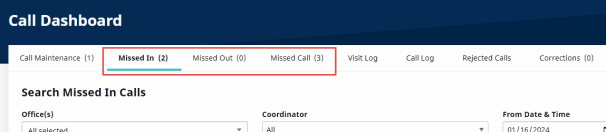
Missed In/Out/Call
Note: The number in the parenthesis represents the number of visits currently held on each of these tabs.
|
Visits held in… |
Because… |
|---|---|
|
Missed In |
An EVV is not received within the set Unbalanced Tolerance at the start of a visit. Visits remain on this tab for one day or until a Visit Start Time is entered. |
|
Missed Out |
An EVV is received for the start of a visit, but not in the Unbalanced Tolerance range at the end. Visits remain on this tab for two days or until a Visit End Time is entered. |
|
Missed Call |
There is no acceptable EVV for either the start or end time of a visit. Visits remain on this tab for two days or until the Visit Start Time and Visit End Time are entered. |
| Visit Log | The visit log allows providers to review all scheduled visits and check if the visits have been EVV confirmed or missing EVV confirmation. |
| Call Log | Allows providers to review EVV performed by caregivers and check the status of the EVV performed. The provider is also able to review the call log for IVR EVV confirmations. |
| Rejected Calls | Houses all calls that are rejected from call maintenance. |
Visits sent to the Missed In/Out/Call tabs may be:
-
Confirmed by linking usable EVVs found on the Call Maintenance tab.
-
Verified manually by selecting the Edit Icon.
-
Deleted using the Delete Icon.

Manual Verification/Delete Visit
The Call Log
The Call Log maintains a record of all scheduled visits, whether they are confirmed using EVV or manually. The Call Log also shows all the steps, prompts, and inputs for a call, and can be used to help Caregivers troubleshoot problems using EVV. Use the available filter fields to easily sort through scheduled visits.
For example, the user can review all calls from the current week for a specific Patient. The user can set available filters, enter values in the From Date, To Date, and Patient’s First Name or Last Name fields, as illustrated in the following image.
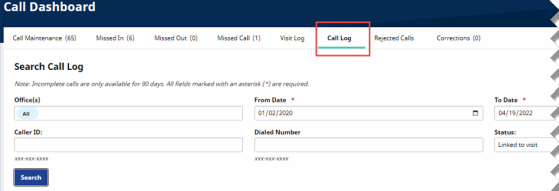
The Call Log