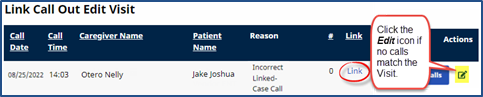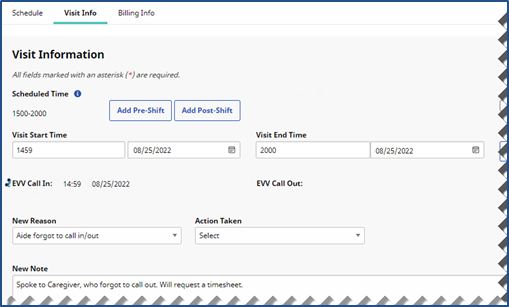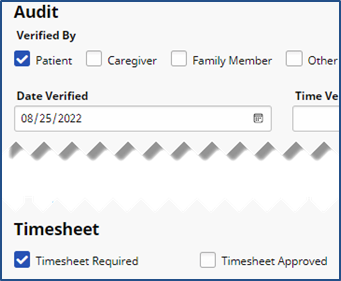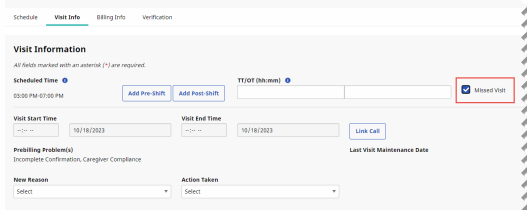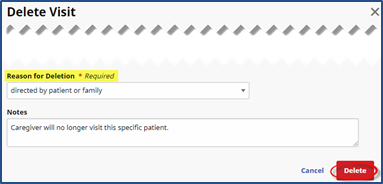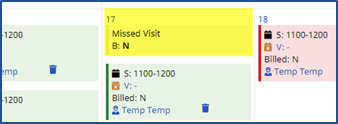No Confirmations Received
NOTE: As of April 1, 2024, matching Electronic Visit Verification (EVV) is required for all claims. Payment is denied for all EVV visits that do not match the EVV claim.
When a visit is missing one or both EVV confirmations, it is held in the Missed In, Missed Out, or Missed Call tabs (as described in the table below the image). Visits are held on these tabs for a day or two, or until the applicable time(s) is entered.

Missed In/Out/Call
Note: The number in the parenthesis represents the number of visits held in each of these tabs.
|
Visits Held tab |
Visits Held Reason |
|
Missed In |
An EVV is not received within the set Unbalanced Tolerance at the start of a visit. Visits remain on this tab for one day, or until a Visit Start Time is entered. |
|
Missed Out |
An EVV is received for the start of a visit, but not within the Unbalanced Tolerance range at the end. Visits remain on this tab for two days or until a Visit End Time is entered. |
|
Missed Call |
There is no acceptable EVV for either the start or end time of a visit. Visits remain on this tab for two days or until the Visit Start Time and Visit End Time is entered. |
Confirming Visits
Visits sent to the Missed In/Out/Call tabs can be confirmed by linking EVVs found on the Call Maintenance tab or manually adjusted. The following example demonstrates how to correct a Visit held on the Missed Out tab because it is missing the Visit End Time.
|
Step |
Action |
|---|---|
|
1 |
Navigate to Visit > Call Dashboard > Missed Out, and generate a search for held visits. |
|
2 |
In the search results, each line item contains relevant Visit info. Click the Find Calls (magnifying glass) icon in the Actions column to search for EVVs on the Call Maintenance tab.
Visit Details |
|
3 |
If the EVV matches the visit information, click Link to link the EVV to the visit. If no call matches, click the Edit icon to manually edit the visit.
Linking EVV Note: A manual confirmation should only be completed once the Agency has a Timesheet verifying the Visit End Time. |
|
Step |
Action |
|---|---|
|
4 |
On the Visit Info tab, manually update the necessary confirmation details based on the Agency’s internal policies. Select the New Reason from the required field.
Manual Confirmation Note: Depending on the New Reason selected, other fields may become required (such as Action Taken or New Note). Required fields are denoted with a red asterisk. |
|
5 |
HHAX recommends that you select the entity that verified the visit as well as the date and time of the verification. To prevent billing issues, select the Timesheet Required checkbox followed by the Timesheet Approved checkbox after the physical timesheet is submitted.
Audit Information |
Missed / Deleted Visits
Periodically, a Visit is incorrectly scheduled, or a service is not provided for some reason. Shifts that do not take place must be marked as a Missed Visit or deleted from the system. Complete the following steps to delete a visit or mark it as a Missed Visit.
Note: Ensure to review the Agency’s internal policies regarding deleting or editing Visits.
|
Step |
Action |
|---|---|
|
1 |
To mark a visit as missed, click the Edit icon
Select the Missed Visit checkbox and complete any required fields on the Visit Info tab. Click Save to save changes.
Missed Visit |
|
2 |
To delete a visit entirely, click the Delete icon next to the Edit icon in the Actions column.
Select the required Reason for Deletion from the list and add any relevant Notes. Click Delete.
Delete Visit |
|
3 |
When a visit is marked as missed, the Visit Start and End Times lock. Before the updated visit information can be saved, the Missed Visit Reason, Action Taken, and Note must be entered to document the reason for the Missed Visit.
Missed Visit |