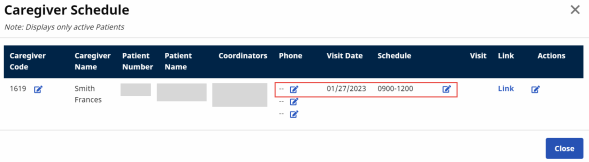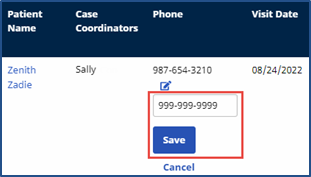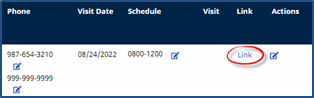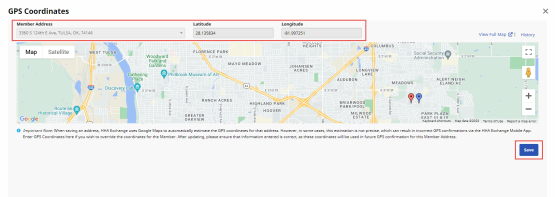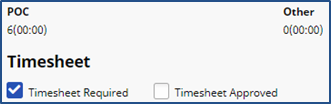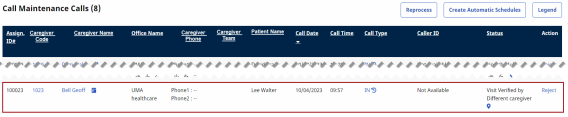The Call Dashboard
Tip: You can press Ctrl-F on your keyboard to search this topic.
NOTE: As of April 1, 2024, matching Electronic Visit Verification (EVV) is required for all claims. Payment is denied for all EVV visits that do not match the EVV claim.
The Call Dashboard is used to capture and track EVV failures and rejections (as described in the section above).
There are only two outcomes for calls sent to the Call Dashboard:
-
Link calls that were made but never applied to a visit.
-
Reject calls that cannot be matched to any visits.
This section covers the Call Dashboard, linking calls, and rejecting calls.
Note: This topic provides the general steps to review exceptions, link calls, and reject calls. Managing individual exceptions and polices is the responsibility of each individual Agency. Refer to the Call Dashboard Resolutions topic for steps in managing other exceptions.
Call Maintenance
The Call Maintenance tab is a real-time hub for tracking and reviewing Caregiver time and attendance. In this hub, EVV that cannot be matched to a visit is reviewed and held. All EVV held on this tab are assigned a Status that explains why the EVV was held, such as Call from Caregiver Number or Phone Number Not Found. Complete the following steps to review EVV held on the Call Maintenance tab.
|
Step |
Action |
||||||||
|---|---|---|---|---|---|---|---|---|---|
|
1 |
Navigate to Visit > Call Dashboard to open the Call Maintenance tab. |
||||||||
|
2 |
Use the search criteria and click Search to review unlinked calls.
Call Dashboard Filters Each search result row displayed is an unlinked call; an EVV instance that could not be matched with a scheduled visit. Each row contains details about the Caregiver, Visit, and Call Status, as described in the following table.
Unlinked Calls
|
||||||||
|
3 |
Click the name in the Caregiver Name column to view the Caregiver’s scheduled visits for the day. |
||||||||
|
4 |
Click the number in the Caller ID column to view the Patient’s scheduled visits for the day.
Access to Patient Schedule |
Linking EVV
On the Call Maintenance tab, EVV may be linked to a visit if enough information is available to determine the origin of the call and the associated visit. When linked, the EVV is removed from the Call Maintenance tab. The following steps demonstrate an example of linking an EVV.
As shown in the following example, the Caregiver placed an EVV with an unregistered phone number as seen in the Caller ID column for a visit on 8/15. The Status of Phone Number Not Found indicates that no Patient has this number listed on their profile.

Phone Number Not Found Status
Note: HHAX recommends consulting an Agency’s supervisor for best practices before linking an Unsuccessful EVV.
|
Step |
Action |
|---|---|
|
1 |
Click the Caregiver Name column to access the Caregiver schedule details. |
|
2 |
On the Caregiver Schedule page, confirm that the Caregiver was scheduled for a visit on 10/11. As shown below, the Caregiver is scheduled for 10/11, but the Patient’s approved number is different.
Caregiver Schedule: Visit Details Note: The Link option is not available to link this call. |
|
Step |
Action |
|---|---|
|
3 |
After determining that the Caller ID number is a legitimate second phone line for the Patient, click the Edit icon (Phone2) in the Phone column to edit the phone number for the Patient. Click Save to save the change.
Edit Phone Number |
|
4 |
The Caller ID now matches a number on the Patient’s Profile. The status on the Call Maintenance tab changes to Issue Fixed: Linkable Call, allowing the EVV to be linked.
Link Option Available Click Link to link the EVV with the visit. The exception is removed from the Call Maintenance tab. |
Patient with Multiple Addresses
To see a Patient’s Address GPS coordinates in the Call Maintenance tab, click the GPS icon to view the EVV location from any tab of the Call Maintenance tab (such as Rejected Calls).
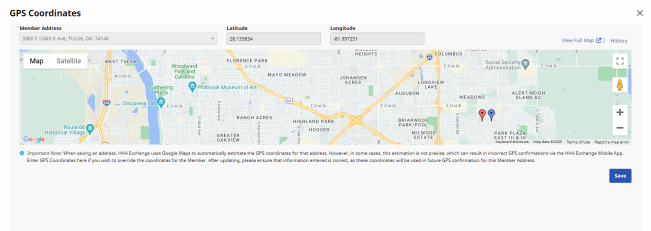
Patient Address: GPS Coordinates
Tip: You can search for Multiple Address visits on the Call Maintenance tab by selecting GPS from Unapproved Patient Address under Status.

EVV Confirmation from Multiple Patient Addresses
The following example shows how the system validates a GPS confirmation for a Patient with multiple “GPS Allowed” addresses on record: EVV confirmation is possible from multiple locations.
Address 1 – Set as Allow GPS
Address 2 – Set as Allow GPS
Address 3 – Set to NOT Allow GPS
-
GPS confirmation received within range of all three addresses; Result: Valid GPS confirmation
-
GPS confirmation received within range of Address 2 + 3; Result: Valid GPS confirmation
-
GPS confirmation received within range of only Address 3; Result: Call Maintenance exception for “GPS from Unapproved Patient Address”
Editing GPS Coordinates
At times, the coordinates attributed to an address by Google Maps do not properly reflect the actual coordinates of the Patient’s home. This may be common for Patients living in rural addresses or in large apartment complexes in a city.
To address this issue, users may recalculate the coordinates of a Patient’s address using the coordinates associated with GPS based EVV that is being held on Call Maintenance. This allows Agencies to correct the coordinates attributed to a Google address by replacing them with the more accurate EVV coordinates.
Note: When a Patient’s address coordinates are changed, all future EVV placed via GPS use the updated coordinates. Only update coordinates for GPS-based EVV that routinely display on the Call Maintenance tab with a Status of GPS Signal Out of Range. Complete the following steps to update Google coordinates for a Patient’s address.
|
Step |
Action |
|---|---|
|
1 |
Click the GPS icon under the Status column of the held EVV.
Call Maintenance: GPS Signal Out of Range Status |
|
2 |
The GPS Coordinates page opens, displaying the coordinates of the EVV using Google Maps. The map contains a red marker for the current Google Map coordinates associated with the Patient’s address and a blue marker for the Caregiver’s coordinates at the time the EVV was placed. The Latitude and Longitude fields (above the map) indicate the coordinates where the EVV was placed.
1) The Patient’s Primary Address is selected by default. If multiple addresses are on record, select the applicable address from the list. 2) Click Save at lower right to overwrite the Google coordinates with the EVV coordinates.
Google Coordinates (Red Marker) and EVV Coordinates (Blue Marker) Note: The Latitude and Longitude values on this page cannot be edited. These represent the EVV data received by HHAX. |
|
3 |
When a confirmation message alerts you that all future GPS-based EVV for the Patient will be authenticated using the updated coordinates, click OK to confirm and save. |
|
4 |
On the Call Maintenance tab, click Search at lower left for the system to reprocess the previously held EVV. With the newly updated coordinates, the EVV is processed and linked properly to the corresponding visit(s).
|
Rejecting EVV
An EVV that cannot be linked can be rejected. A rejected EVV is moved from the Call Maintenance tab to the Rejected Calls tab. The following is an example of rejecting an Unsuccessful EVV.
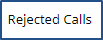
Caregiver Peter Capelli has placed a confirmation. The Status of Caller ID Not Available indicates the Caller ID was blocked.

Caller ID Not Available
|
Step |
Action |
|---|---|
|
1 |
Click on Peter’s name under the Caregiver Name column to confirm the visit on 8/24. This opens a menu containing additional schedule information.
Caregiver Schedule In this example, the visit cannot be linked because the system could not verify the Caller ID. Therefore, there is no way to confirm if the EVV was made from the Patient’s home. Moreover, without a number to save, the Link option does not appear. |
|
2 |
Click on the Edit icon to open the visit details and select the Timesheet Required checkbox. To verify this visit, the Caregiver must submit a physical, signed timesheet to confirm the shift.
Timesheet Required Once the Caregiver hands in the Timesheet, approval must be manually entered in the system by selecting the Timesheet Approved checkbox on the Visit Window. |
|
3 |
On the Call Maintenance tab, click Reject under the Action column.
Reject EVV Link |
|
4 |
Click OK to confirm the rejection. |
|
5 |
After confirming, the EVV is removed from the Call Maintenance tab and placed on the Rejected Calls tab of the Call Dashboard. |
Reversing Rejected Calls
Rejected Calls may be reversed if an EVV was mistakenly rejected. Reversing a rejected call sends it back to the Call Maintenance tab, where the EVV can be linked to the appropriate visit. Complete the following steps to reverse a rejection in the system.
|
Step |
Action |
|---|---|
|
1 |
Navigate to the Reject Calls tab, and search for the applicable rejected call. |
|
2 |
In the results, locate the call and click the View icon in the Actions column to see Call Rejection Details.
Rejected Calls |
|
3 |
The Call Rejection Details include who rejected the EVV and the date and time of its rejection. In the Actions column, click the Reverse Call Rejection link.
Call Rejection Details |
|
4 |
Click Yes to confirm your actions. |
|
5 |
The EVV is removed from the Rejected Calls tab and routed back to Call Maintenance.
Call Placed Back on Call Maintenance Page |
|
6 |
Link the EVV to the appropriate visit. |
Note: An EVV can be rejected and reversed multiple times. Call Rejection Details maintains a record of each rejection.