Two-Way Mobile Chat
If configured by the Agency, the Chat function allows text-like communication between you and your Agency. After Agency configuration, you can see Chat on the Navigation Bar at the bottom of the Menu page with a bubble counter that indicates the number of chat sessions with one or more unread chats.
When you tap Chat from the Navigation Bar at the bottom of the page, the MyChats and optional Topics tabs are displayed.
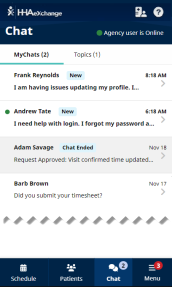
Chat
MyChats tab
If configured by the Agency, on the MyChats tab, you can see a list of one-on-one chats initiated by an Agency user. From MyChats, you can respond and continue conversations on those chat threads. You cannot initiate chats from the MyChats tab.
Unread messages are identified with a New icon. The most recent chat message is displayed at the top with a time stamp.
Tap any message to open the chat thread on the MyChats tab.
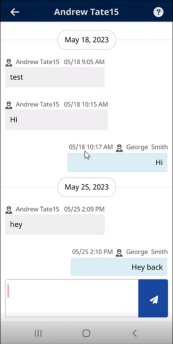
Sample Chat Thread
The Agency user’s name displays in the header and Agency messages appear on the left. Your response messages appear on the right.
You can enter up to six lines of text and tap the Send (paper plane) icon to send the response message.
Topics tab
Topics are defined and activated by the Agency. If an Agency does not enable a Topic(s), the Topics tab does not display in the Mobile App.
On the Topics tab, you can initiate a chat pertaining to a selected topic such as General, Patient Issue, EVV, Scheduling, and Mobile App.
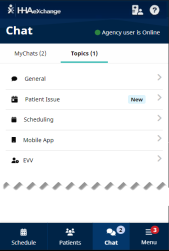
Topics tab
A bubble counter in the Topics tab header indicates unread chats within a Topic. When the Topics tab is selected, a list of available topics is displayed.
Unread messages are identified with a New icon. The most recent chat message is displayed at the top with a timestamp.
Tap a Topic to start a communication thread or to respond to an existing conversation.
In the chat, each entry is time-stamped to indicate when sent.
The Topic title appears in the page header. In the chat thread, the icon to the left of the chat message contains the initials of the Agency user, as there may be several users responding.
To send a Topics message, type the message in the text window and tap the Send (paper plane) icon.
Push Notifications
Push notifications allow you to be alerted that chat messages have been received when you are not logged into the Mobile App.
Tap the notification to open the Chat function.