Connections
The Connections page is used to switch between Agencies/Offices connected to you, the Caregiver/Employee.

Connections page
To change Connections,
-
From the Menu, tap Connections.
-
On the Connections page, select from the list of Connected Connections and tap Change Active Connection to open the Select a Connection page.
-
Select the connection you want or choose to Answer daily patient questions only.
If configured, Third-Party Terms must be accepted. Then, the Schedule page (Patients page for Daily Patient Questions) is displayed.
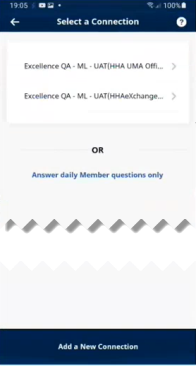
Select a Connection
If the Connection you want is not shown on the Connections page, tap Connect with a New Connection. On the Connect a New Connection page, enter the Connection's Activation Code and tap Submit Code. Finish Connection Account Setup as explained in the Sign Up Here help topic.
To disconnect a Connection from your account,
-
From the Menu, tap Connections.
-
On the Connections page, tap the ellipsis (...) next to the name of the Connection you want to disconnect.
-
Tap Disconnect Connection from your account.
-
When prompted to confirm your actions, tap Disconnect Connection.
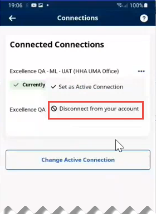
Disconnect Connection
To set a Connection as the active connection for your account,
-
From the Menu, tap Connections.
-
On the Connections page, tap the ellipsis (...) next to the name of the Connection you want to set as the active connection.
-
Tap Set as Active Connection.
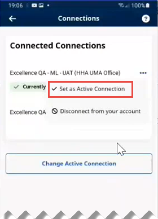
Set as Active Connection