Log In
To log in to the Mobile App,
On the Log In Page, type your valid Email Address and Password, and then tap Log In.
If prompted to do so, select your Agency/Employer.
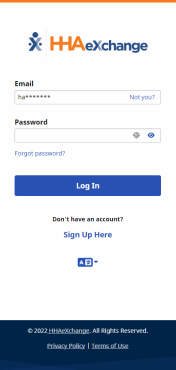
Log-In Page
You are logged in, and the Schedule page is displayed.
If you log in before the Sign-Up process has been completed, you are returned to the Sign Up page.
Tip: Tap Not you? in Email to enter a different Email Address.
Tip: To see the characters entered in Password, tap the eye icon in the Password field.
Note: You can tap an enabled fingerprint icon in the Password field to use a Biometric Log In (Fingerprint or Facial ID).
Biometric Log In
You can log in with Fingerprint Authentication or Facial Recognition if the capability is enabled on your phone.
For Biometric Log In to be available, you must have logged into the Mobile App using Email and Password at least one time. After that, you can tap the fingerprint icon at the right of the Password field to access your phone’s fingerprint authentication or facial recognition biometric page.
Note: If the Agency/Employer requires Two Factor Authentication, you must also provide a Password on the Log In page before tapping the fingerprint icon.
After providing a matching fingerprint or facial scan, you are allowed access to the Mobile App.
Note: If you change or reset your password, the Biometric Log In option is reset. You must log into the Mobile App using Email and Password and log out at least one time before the Biometric Log In option becomes available again.