Payer Portal Help Navigation Tips
There are a few elements to help you navigate through HHAX Payer Portal Help.
Element
|
Image
|
Description
|
| Print a Topic |

|
You can print the current topic or create and save a PDF of the current topic by clicking or tapping  at top left of the current topic to open the topic in your browser's Print function. at top left of the current topic to open the topic in your browser's Print function. |
|
|
|
| Move to the Next Topic |

|
You can move to the next topic in the Navigation menu by clicking or tapping  at top left of the current topic. at top left of the current topic.
|
|
|
|
| Move to the Previous Topic |

|
You can move to the previous topic in the Navigation menu by clicking or tapping  at top left of the current topic. at top left of the current topic. |
|
|
|
| Drop-Down Text |
|
You can click or tap any drop-down text to view the full text. Drop-down text looks like this:  |
|
|
|
| Thumbnail Image |
|
You can hover (touch or pause your mouse) over a thumbnail image to see the full size image.
When you stop hovering over the image, it returns to thumbnail size.
You can try it here:
|
|
|
|
|
Return to the Home Page
|
Welcome
|
To return to the help system main page, click or tap the HHAeXchange logo  at top left or click or tap Welcome at the top of the Navigation Bar at left. at top left or click or tap Welcome at the top of the Navigation Bar at left.
You can try it now. Click or tap the HHAeXchange logo to return to the Home page.
|
Ctrl+F
To search for a keyword in an open topic or PDF, press CTRL and F on your keyboard to open a search box.