Single Shift Broadcasting
Tip: You can press Ctrl-F on your keyboard to search this topic.
| New Image/Interface Updates |
|
HHAeXchange is updating the system to fit Accessibility standards. As we work diligently on screen updates, note that some images within this document may still reflect an older version. |
Single Shift Broadcasting options are found in the Visit Schedule tab and the Visit Search Page. As with the Master Week, the Broadcast icon appears in these pages allowing users to access the Broadcast functionality. Refer to the previous sections, Broadcasting and Options after Broadcast to review.
Visit Info Schedule tab Location
The Broadcasting icon is available under the Caregiver field in the Visit Schedule tab, as illustrated in the following image. The icon appears in blue if a Broadcast has not been issued for this Visit.
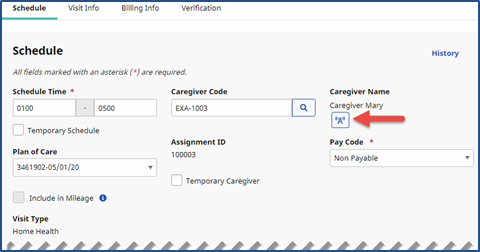
Visit Info: Schedule tab
Visit Search Page Location
On the Visit Search page, view visits and if a Broadcast has been issued; Broadcast icons denoted in green indicate an issued Broadcast for the visit. Hovering over the icon indicates whether the Broadcast is Quick or Matching Caregivers.
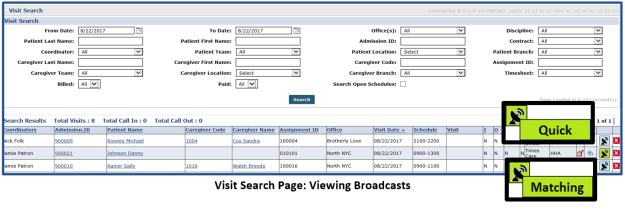
Other Notes Regarding Single Shift Broadcast
Visits > Change Caregiver
Once a successful Open Case Broadcast has been created, a Caregiver Change causes the system to save the specific Caregiver on the schedule and revoke the Broadcast. If the change is confirmed, all Caregivers who requested the shift are declined.
If the change is for a Caregiver who is currently Pending Request the change is saved, the confirmation message is sent via the Case Acceptance process. If the newly scheduled Caregiver has requested for Broadcast, then the system accepts the Broadcast and all other Caregiver requests are rejected with Default Rejection Reason.
Note: In this case, Users can change the Caregiver to Temp Caregiver (1000) without having to confirm or revoke Broadcast.