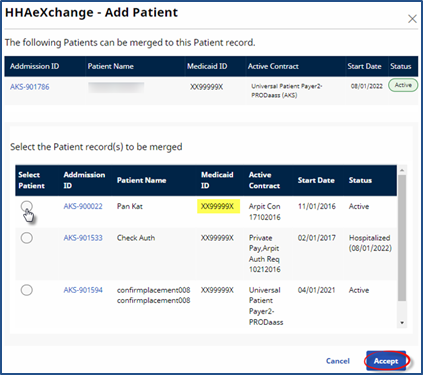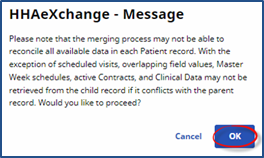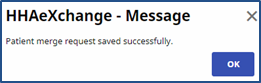Merging Patient Profiles
A new placement can be merged into an existing Patient record, creating a new single Patient record. The new Patient Profile pulls information from the Payer placement. If a Patient already has an existing record, then the Merge feature is used to consolidate records.
Note: In the Patient General page, the Merge Patient Record section replaces the Other Placements section to include the Merge Patient button.
Complete the steps below to merge a record for a Patient with multiple records in the system.
|
Step |
Action |
|---|---|
|
1 |
Generate a Patient Search to locate the Patient Profile to merge records into. This is known as a Parent record in the system, where the merge is initiated from. Merged records into the Parent record are Child records; for example, a temporary record or a former Linked Contract record for the same Patient. |
|
2 |
On the Patient General page, click the Merge Patient button to generate a list of other possible records matching the Patient record.
Merge Patient Button |
|
3 |
The system uses the following criteria to determine potential Child records that match the Parent record:
The image below displays the Patient’s Medicaid ID in the Parent record (top) matching to several potential Child records (bottom). Click on the radio button to select the applicable Child record and click on Accept to initiate the merge request.
Merging Patient Records Note: For efficiency purposes, the system allows only one merge request per Patient at a time. One merge must be complete before initiating another. |
|
4 |
The Confirm window opens. The system alerts that some information may not transfer over due to potential conflicts (such as overlapping field values, visit exceptions, scheduling issues, etc.). Click Yes to continue.
Confirmation Window |
|
5 |
The Patient Merge request is complete. Click OK to continue.
Patient Merge Successful |
On the Patient General page, the newly merged record displays with a Pending Status, until the merge process completes.
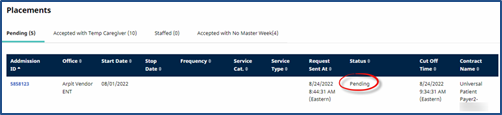
Merge Status: Pending
When the merge status is Pending, additional updates can be made to both the Parent and the Child record before the merge takes place. A merge request with a Pending Status can also be cancelled by clicking on the Action link and selecting Cancel. Once the status changes to In Progress, the record is locked.
Once a Parent and Child record are merged, visits for both records can be seen in the Patient calendar (as illustrated in the following image). Invoices are also updated to point to the Parent record for continuity in scheduling, invoicing, billing, and remittances.
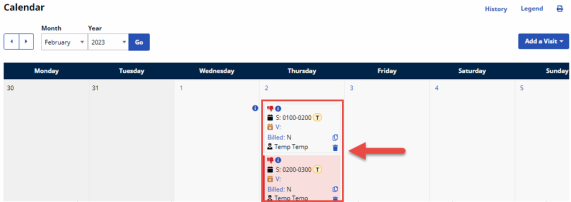
Merged Record: Patient Calendar
Confirm or Unmerge Records
Upon completion of the merge process, the Merge Patient request displays with a Completed Status. The system allows up to 5 days before permanently merging the records (and discarding the Child record completely). Within this 5-day window, users can either Confirm the merge permanently (before the 5 days) or Unmerge the records (reverting back to 2 separate records).
An Action link becomes available under the Action column, per row for records with a Completed Status. Click the link to open the menu to either Confirm the merge or Unmerge the merged record.
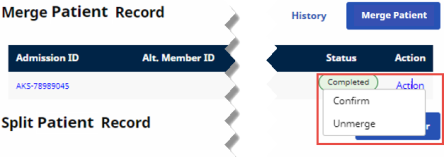
Action: Confirm or Unmerge
|
Select |
To… |
|---|---|
|
Confirm |
Accept the merge permanently and the system discards the Child record via the nightly process. |
|
Unmerge |
Undo the record consolidation and revert back to 2 separate records. The Child record returns with its data set. The Status changes to Unmerged. |
Validation to Restrict Merge of Duplicate Patient Records
A system validation stops Providers from merging duplicate Patient placements sent by a Payer; as merging such records causes billing issues. This scenario typically occurs when a Patient is discharged in the system and an additional placement for the same Patient (with the same First Name, Last Name and DOB or with the same Medicaid Number) is sent by the Payer.
When attempting to merge a new placement profile with an existing Patient Profile (with a Discharged status), the following factor is considered:
If the Parent and Child profile contracts do not overlap, then the system generates a validation stating that multiple placements for a specific Patient sent by the same Payer cannot be merged.
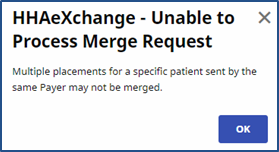
Merge Validation: Multiple Placements for Same Patient